2010 is the year of the mobile web. There seems to be record number of internet retailers converting their website to their mobile/smartphone audience. Yours truly is engaged in the middle of a mobile web project which will hopefully be revealed soon enough. Along the way, here are some of the tips I used and examples I've collected amongst some of industry's best practice. I'm here to share three design tips to help you engage in a better mobile experience for your customers/audience:
1. Keep it simple and make it "Finger Friendly".
Best Example: Hotels.com
Hotels.com's mobile website is probably the best of breed based on my research. Their user interface is clean and easy to use. Menus are bold and easy to engage with fingers for touchscreens. It seems like the project manager for their mobile web really understood their mobile clientele and offered all of their most relevant and important links right up front. A customer can easily get to "View Reservation" or choose between different "Customer Care" numbers that engages the phone function with ease. Another tip on "Finger Friendliness", its ususally the text-based hyperlinks where mobile webs run into trouble... don't be afraid to bump up the font size for a much better interaction.
2. Collapsable Menus and Sub-Menus are Mobile Screen's Best Friend.
Best Example: Wikipedia
There is no better way to manage the relationship between giving your audience a good overview while offering the flexibility of viewing details of each section or sub-sections. For retailers with product descriptions and reviews or media sites with news headlines and stories, Javascript Collapsible menus are the best way to go. The website that demonstrates this best is WIKIPEDIA. With so much content, Wikipedia uses this technique to hide & show the information with various sections. By default, all the sections are collapsed so the viewer can browse its categories and each section can be expanded individually. Alternatively, some mobile web chooses to take the user to a different page entirely, while its an option, I personally find the collapsible menus more engaging on mobile. Another tip around menu design is to give as much preview to your audience prior to an engagement (ie. if you are selling something within a category, provide a product count or if you are taking viewers to see customer reviews, provide a review count or ratings average); bottom line is to empower a user's mobile experience by saving them time and guess work.
3. Make sure all of your eCommerce Pages are Mobilized (cover all of your bases)
Many retailers assume that a consumer's mobile experience begins with a visit to their homepage from a mobile browser. As a basic step, they've setup a simple user-agent detection and redirects a that user to a mobile homepage to begin the mobile experience. They often forget that a consumer may enter their site using a mobile phone mid-way (ie. Received a marketing email or saw a blog post from their handset). For me, this is something I'm always conscious of because other hats I wear at work involves other marketing initiatives and I always want to tie everything together harmoniously. While I was drafting this blog post, I ran three examples and here are the findings; feel free to try this your self on a smartphone:
Product Detail Page:
* UrbanOutfitter (SKU #18151712) - Successfully Rendered this page in Mobile
* BestBuy (SKU #9558089) - Successfully Rendered this page in Mobile
* Sephora (SKU #1283712) - Successfully Rendered this page in Mobile
Category Page:
* UrbanOutfitter (Men's Top) - Successfully Rendered this page in Mobile
* BestBuy (iPod & MP3) - Successfully Rendered this page in Mobile
* Sephora (Skin Care) - Successfully Rendered this page in Mobile
Bonus Tip: Keep the Search Box available on each page, preferably on the top of each page. Mobile users will grow frustrated if search is not readily available on everypage. Site search is probably your most powerful eCommerce tool, it will prove to be even more powerful on mCommerce. While you are at it, make sure the mobile search results page (SERP) is optimize for mobile!
Building a mobile website has been fun thus far; being as passionate about mobile experience makes me think about every ecommerce website component in a different light on mobile devices (ie. site search, menus, images, videos, product display, recommendation engines, store locator, etc...). When in doubt, keep things simple and go to as many websites as you can to gather ideas and best practices. If you run into a hard time with keeping things simple, rely on your web metrics to tell you what is important to keep for mobile.
Showing posts with label Mobile Tips. Show all posts
Showing posts with label Mobile Tips. Show all posts
HTC EVO and Adobe Flash 10.1 Problem (Resoultion)
A while back, as I was testing the Android Froyo 2.2 featuring Flash capabilities, I also agreed to install an update to Adobe Flash 10.1 shortly after. Ever since that installation, my mobile Chrome has gotten buggy, constantly crashing for no reason. Once I've made the connection, I attempted to uninstall Flash 10.1 but to no avail (the uninstall button is grey'd out in Settings>Applications>Manage Applications).
For a while, my work around was to use Opera Mini for Android (which, to my surprise, is really pretty fast for web surfing) but it's as if I had thrown the towel. Over the weekend, I am glad to have found the fix. Search Market Place for "Adobe Flash" and you will find an update to 10.1.95.2, click install and you be on your way to Flash/Web/Chrome bliss!
Keywords: How to uninstall Flash 10.1
Keywords: HTC EVO Flash 10.1 Browser Chrome Crash
For a while, my work around was to use Opera Mini for Android (which, to my surprise, is really pretty fast for web surfing) but it's as if I had thrown the towel. Over the weekend, I am glad to have found the fix. Search Market Place for "Adobe Flash" and you will find an update to 10.1.95.2, click install and you be on your way to Flash/Web/Chrome bliss!
Keywords: How to uninstall Flash 10.1
Keywords: HTC EVO Flash 10.1 Browser Chrome Crash
Labels:
Android,
android 2.2,
HTC,
HTC EVO,
Mobile Tips
Pesky iPhone/iPod Default Settings (and workaround)
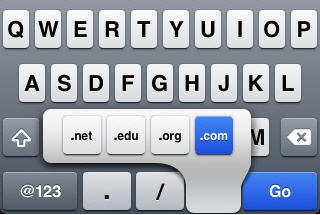 If you've owned an iPhone or iPod Touch, you'll know exactly what I mean. The default settings are sometimes annoying and confusing. I've round up a few tips for you:
If you've owned an iPhone or iPod Touch, you'll know exactly what I mean. The default settings are sometimes annoying and confusing. I've round up a few tips for you:1. Caps Lock - You can enable CAPS LOCK under Settings>General>Keyboard>Enable Caps Lock
2. SMS Reminder (iPhone only) - Say you received a message, read it but did not acknowledge it by interacting with your phone. It will remind you twice more since it assumed you did not see it. This can get annoying very quickly. To disable it, go to Settings>Messages>Repeat Alert
3. .com Options: When typing in a URL in Mobile Safari, hold down the ".com" button and you'll find three other alternatives: .net, .edu and .org. Subsequently, when typing in an email address, hold down the period "." button and the same four options will be available as well. Generally speaking, holding down period "." will let you toggle between one vs three periods (. vs ...)
4. iPod Audio Setting: To adjust settings for your iPod, ironically you'll find it within Settings>iPod (instead of within iPod itself). This is where you can change EQ, volume limit, and other important functions for video/tv playback.
5. Screenshot: Hold down the home+power button at the same time. It will snag a screen capture and store it in your photo album.
6. Battery Reserve in % (iPhone 3GS only): Settings>General>Usage
7. App Store Sign Out: This can be found within Settings>Store
One thing that bugs me the most is the inability for iPod (while playing video) to adjust for screen brightness; to save battery, I normally keep the brightness setting at around 15%; very annoying to have to quit video just to adjust for brightness in Settings>Brightness.
Labels:
Iphone,
iPhone 3G,
ipod touch,
Mobile Tips
Use iPhone Google Maps to Add or Manage Contacts
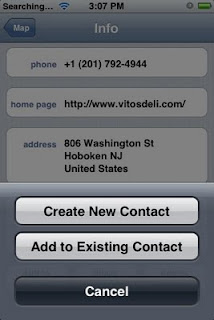 When it comes to managing my contacts, I would say I am pretty obsessed. Because of my iPhones, I've been keeping my Apple Address Book up to date. The reason I am so obsessed with contacts management is because it really gives your smartphone that extra flexibility and reliability when you are on the go; as you are out and about, its absolutely important to have a person's phone, email or address handy and maximize your smartphone's built-in function to call, send mail and pin point their GPS destinations.
When it comes to managing my contacts, I would say I am pretty obsessed. Because of my iPhones, I've been keeping my Apple Address Book up to date. The reason I am so obsessed with contacts management is because it really gives your smartphone that extra flexibility and reliability when you are on the go; as you are out and about, its absolutely important to have a person's phone, email or address handy and maximize your smartphone's built-in function to call, send mail and pin point their GPS destinations.One of the handy little functions on your iPhone or iPod Touch's GMAP can help you add contacts to your address book quickly. Saves me quite a bit of time from copying/pasting or re-typing the contact info which is prone to error. Simply search for a person, establishment, restaurant or landmark and click on the arrow to expand to full detailed disclosure of their information. From there, scroll to the bottom of the page and click on "Add to Contacts". This will give you the option to "Create a New Contact" or "Add to Existing Contact" if you already have partial information. Either choices will give you the option to edit to your liking. Screenshots here is showing me adding one of my favorite Hoboken Sandwich joint Vito's to a group of contacts I created just for my favorite take outs!
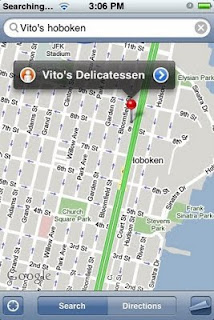
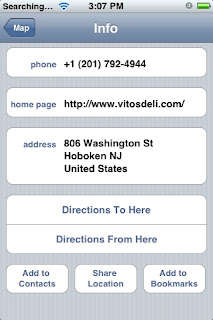
Labels:
gmap,
Google Maps,
hacks,
Iphone,
iPhone 3G,
iphone 3GS,
ipod touch,
Mobile Tips
How to get iPhone out of Recovery Mode?
When you try to use QuickPwn or Pwnage on your iPhone, you'll have to get your phone into the so called DFU mode. During this process, if you miscalculated the seconds (for me its always Holding Power+Home for 8 seconds then release power button), your iPhone will enter the dreaded Recovery Mode. During this time, if you go by what iTunes wants, it will ask you to restore your phone which can take a good 20 minutes before your phone is back to normal mode again (assuming if you entered DFU mode by mistake more than once, its can be an awfully long time wasted).
I finally decided to document how I got out of Recovery Mode through trial & error without full restore: (Note, this was tested on an iPhone 1st gen w/ firmware 2.2.1 on it)
1. In Recovery Mode Screen (it shows a cable and a CD looking iTunes icon), press and hold power + home for about 10 seconds, this will shut the screen down. Let go of buttons!
2. With the screen dark, press and hold power+home buttons again. This time, the Apple logo will light up for about 8 seconds then again it will be powered down. (I noticed this round of power down, it seems to be a little different with the way the screen shuts off, hard to explain). Let go of buttons!
3. Once again, press and hold power+home buttons (only this time, you'll mimic the entering DFU mode like pattern) by counting to about 8 seconds then release the power button. Keep holding down the home button until about 20 seconds then let go. During this time, the Apple logo should reappear but don't get distracted, keep up with the counting. By the time you let go all buttons 20 seconds later, the Apple logo should stay lit and it will boot into regular mode shortly after.
This method has worked for me in the said iPhone and firmware 2.2.1. As always, do this at your own risk and best of luck!
I finally decided to document how I got out of Recovery Mode through trial & error without full restore: (Note, this was tested on an iPhone 1st gen w/ firmware 2.2.1 on it)
1. In Recovery Mode Screen (it shows a cable and a CD looking iTunes icon), press and hold power + home for about 10 seconds, this will shut the screen down. Let go of buttons!
2. With the screen dark, press and hold power+home buttons again. This time, the Apple logo will light up for about 8 seconds then again it will be powered down. (I noticed this round of power down, it seems to be a little different with the way the screen shuts off, hard to explain). Let go of buttons!
3. Once again, press and hold power+home buttons (only this time, you'll mimic the entering DFU mode like pattern) by counting to about 8 seconds then release the power button. Keep holding down the home button until about 20 seconds then let go. During this time, the Apple logo should reappear but don't get distracted, keep up with the counting. By the time you let go all buttons 20 seconds later, the Apple logo should stay lit and it will boot into regular mode shortly after.
This method has worked for me in the said iPhone and firmware 2.2.1. As always, do this at your own risk and best of luck!
Labels:
DFU,
hacks,
Iphone,
Mobile Tips,
Recovery Mode
How to Turn on GPS on Tmobile G1?
The Google G1 can be very intuitive at times but there are other features that just bugs me. (ie. the information bar doesn't always pull down when need to, lack of on screen keyboard, no file manager or video player by default. etc.). The biggest gripe I have is how hard it is to find GPS on/off switch. For me, it was completely non-intuitive. Instead of keeping it in Settings/Wireless Controls, they have a dedicated menu under Settings/Security & Location.
Searching the web wasn't very helpful for me so hopefully this post can help anyone looking for GPS switch. PS - by default, GPS is deactived, so My Location feature is based on IP/Cell Tower proxmity.
Searching the web wasn't very helpful for me so hopefully this post can help anyone looking for GPS switch. PS - by default, GPS is deactived, so My Location feature is based on IP/Cell Tower proxmity.
Labels:
g1,
Google,
GPS,
gps phone,
Mobile Tips
iPhone Tip: iPod Control w/o Unlocking Screen
 If you want to listen to your iPod or fast forward a song on your iPhone (persumably iPod Touch too) when your device's screen is locked, there is a quick way to get access. Simply double-click your 'home' button twice, your iPhone will prompt a simple control UI for you to pause, forward or backward select your MP3. Sure beats sliding the unlock bar and hit the iPod icon, etc...
If you want to listen to your iPod or fast forward a song on your iPhone (persumably iPod Touch too) when your device's screen is locked, there is a quick way to get access. Simply double-click your 'home' button twice, your iPhone will prompt a simple control UI for you to pause, forward or backward select your MP3. Sure beats sliding the unlock bar and hit the iPod icon, etc...*For a related trick to quickly unlock the slider screen, check out this clip.
Labels:
hacks,
Iphone,
iPhone 3G,
ipod,
ipod touch,
Mobile Tips
Solution to iPhone Won't Ring Problems
 As reported couple of days ago, one of my Pwn'd iPhone 2.1 just wouldn't ring once it goes into sleep or standby mode. The condition is when you hit the power switch to shut off the LCD, give it a minute then try calling your own number with a different phone, the iPhone would not ring. As soon as you hit the power or home button, it will either start ringing or if you ended your call prior it will tell you have missed a call. I found a good number of people complaining about this issue so I am going to assume its a software/hardware incompatibility bug, not just a hardware failure.
As reported couple of days ago, one of my Pwn'd iPhone 2.1 just wouldn't ring once it goes into sleep or standby mode. The condition is when you hit the power switch to shut off the LCD, give it a minute then try calling your own number with a different phone, the iPhone would not ring. As soon as you hit the power or home button, it will either start ringing or if you ended your call prior it will tell you have missed a call. I found a good number of people complaining about this issue so I am going to assume its a software/hardware incompatibility bug, not just a hardware failure.This tells me that the phone portion of the hardware is working but it somehow isn't waking up the screen or the OSX to trigger the ring tone. I have tried various methods to get it working, restore, DFU-retore, go back down to Pwnage 2.0.2 instead of 2.1 firmware, turned bluetooth on, leave it in iPod mode and paused to set the screen autolock. None of which worked.
I started to look into the homebrew community since I have a Pwn'd iPhone anyways. I started with an application called backgrounder but it didn't work as I intended (a cool home brew app never-the-less). What ended up working is an ingenius application called "Insomnia", I found it from a discussion in this thread. This little program lets your screen shut off but keeps the phone from sleeping or entering standby. Some folks use it to keep WiFi, IM and other internet functions going while in stand by mode. The program is very simple to use, located in the Cydia application under "Utilities", just click install and in seconds you'll have this app logo on your springboard. Simply tap the icon once to see it turn on (with an indicator). Be sure to turn Insomnia back on if you restart your phone, by default it is turned off.
Here are the caveats: Having your iPhone awake all the time can incur unwarranted and massive data usage especially if you have a program like "Backgrounder" running. If anything else, constantly sending a signal to iPhone's powermanagement can either drain the battery sooner or produce extra wear and tear on the internal components (unproven, just my own theory seeing that some arguements have been made when folks installed InsomniaX on their MacBook and unsure if it would overheat CPU). If you can, try to turn off WiFi, Fetching/Push email as well as stay off of chat and other activities if you are using Insomnia to address the same "iPhone won't ring" problem as me; otherwise use the program as intended (keep internet applications running on the background). I will keep an eye out on the battery life over the next few days and report back, but I highly doubt it will either drain the battery fast or product extra wear and tear to keep the iPhone awake all the time, since if you have your iPhone plugged into your computer or charger, it pretty much keeps the iPhone from falling asleep anyhow (I know this because when the phone is plugged in a charger or laptop, it always rings). I found more information on Google Codes here. I am really hoping for a true fix when firmware 2.2 arrives (assuming iPhone Dev team can "handle" it as well).
Search friendly keywords:
iphone ring, iphone ringing, iphone won't ring, iphone won't ringing, iphone stopped ring, iphone stopped ringing, iphone stop ring, iphone stop ringing, iphone will not ring, iphone will not ringing, iphone ring solution, iphone ring fix, iphone ringing solution, iphone ringing fix, iphone won't ring solution, iphone won't ring fix, iphone won't ringing solution, iphone won't ringing fix, iphone stopped ring solution, iphone stopped ring fix, iphone stopped ringing solution, iphone stopped ringing fix, iphone stop ring solution, iphone stop ring fix, iphone stop ringing solution, iphone stop ringing fix, iphone will not ring solution, iphone will not ring fix, iphone will not ringing solution, iphone will not ringing fix,
PWNAGE 2.1 and iTunes Error 1600, 21, 9
UPDATE: PWNAGE 2.2 is out, my success in using QUICKPWN 2.2 here.
UPDATE: PWNAGE 2.2.1 is out also, fixed the bug and I managed to successfully build a custom firmware!
Recently, I got a hold of a first generation iPhone that has never been unlocked, hacked (PWN'd), Pwnage, and/or ZiPhone'd. Its a "virgin" iPhone which comes with a bone-stock iPhone 2.1 Firmware straight out of Cupertino. Versus, my own first gen. iPhone which has seen different flavors of ZiPhone 1.3, 1.4 all the way to PWNAGE 2.0, 2.0.1, 2.0.2 and even 2.1.
Having my old iPhone's baseband pwn'd makes upgrading to new firmware an easy task. So easy that I did not even realize and I've taken the process for granted (all I had to do is simply press Option-Retore whenever I build a new custom firmware. That is, until I am up to the challenge to getting a custom firmware from PWNAGE 2.1 installed to this virgin iPhone 2.1. All hell breaks loose.
If you found this article because you Googled some combination of the phrases: "pwnage, 2.1, firmware, itunes, unknown, error, (1600)," then I'll cut right to the chase. I saw the same error messages over and over and I could not find any definite information. I just couldn't install the custom firmware in DFU or Recovery Mode. What ended up working for me is the following combination:
1. Practice and get real good at entering your iPhone into the real DFU mode. Normally it is said to hold power+home for 10 seconds, then let go power button (while still holding down home button) for 10 more seconds and your screen will remain black while iTunes prompts you an iPhone has been recognized in recovery mode. (If you entered recovery mode, which is not what ou want, the screen will be lit and show a picture of USB cable connecting to iTunes logo). I had a hard time getting my iPhone into DFU mode and here is the trick I found with iPhones with firmware 2.1 - IT NO LONGER TAKES 10 SECONDS before you release the power button. If you hold it for that long, you'll notice the apple logo lit up (and you are never suppose to see that logo). By my count, I think its about 8 to 9 seconds. Keep practice a couple of times, and pace your counting. Note when does the apple logo come up and try releasing the power button right before then while holding down home button (this is a very important step for later). If you get your phone stuck in the "Recovery Mode", I've managed to get it back to normal mode or DFU mode, but I can't retrace my exact steps. Its a combination of holding power button for a few seconds to turn screen off, then hold both Power+Home for 8 to 10 seconds and releasing power (much like DFU mode) to get it back to normal mode. I tried about 50 times to do this tonight and I honest forgot all of the steps. Worst case is do a real restore which takes about 10 minutes each time on iTunes 8.0 (some how it won't let me do it via 8.0.1).
2. Download QuickPwn from the iPhone Dev team blog (1.1 version for mac which is what I used, not sure about the PC version). Get your iPhone to normal mode and launch QuickPwn. Follow on screen instructions as it does its thing (building custom firmware, settings, etc...). When QuickPwn asks to help you get into DFU mode, remember what I said in step one, get good with your own timing to enter DFU mode; QuickPwn still thinks DFU mode requires 10 seconds and if you follow their onscreen que with sound (which can be very distracting if you are doing your own counting up to 8 seconds - I suggest mute your pc speakers and turn your head from the screen while counting) you'll end up taking your phone into Recovery mode which will cost you more time to prime your phone back to step one again. After entering DFU mode successfully with QuickPwn running, you'll be noted that it is now doing its thing to unlock and hack the baseband as well as the firmware on the iPhone.
3. After step two has been completed, I noticed my iPhone is unlocked and I can do whatever I want, except for one thing - get a phone signal for my SIM card (zero bars!). So the natural next step is to launch iTunes and do the ALT-Restore via a custom 2.1 firmware I built with PWNAGE 2.1, and this time, no more error 1600 and after wards, the iPhone works perfectly.
Finding definitive answers on these topics are getting more and more difficult, I knew I was frustrated and just glad I got this new iPhone to work with PWNAGE customer firmware 2.1. I can't guarantee if this will work all the time so good luck to you. And please note that anything you do via custom firmware or hack can potential cause you to brick your iPhone; so please think it through and take your time. Don't panic if something seems to have gone wrong, as for my experience holding down the power+home button in various combination or time generally brings control back again.
[Update: I noticed after pwnage 2.1, the phone will not awake from sleep mode (when you power off the LCD for more than 30 seconds) causing me to miss calls, more info describing my problem here. The solution is to run a program called "Insomnia".
UPDATE: PWNAGE 2.2.1 is out also, fixed the bug and I managed to successfully build a custom firmware!
Recently, I got a hold of a first generation iPhone that has never been unlocked, hacked (PWN'd), Pwnage, and/or ZiPhone'd. Its a "virgin" iPhone which comes with a bone-stock iPhone 2.1 Firmware straight out of Cupertino. Versus, my own first gen. iPhone which has seen different flavors of ZiPhone 1.3, 1.4 all the way to PWNAGE 2.0, 2.0.1, 2.0.2 and even 2.1.
Having my old iPhone's baseband pwn'd makes upgrading to new firmware an easy task. So easy that I did not even realize and I've taken the process for granted (all I had to do is simply press Option-Retore whenever I build a new custom firmware. That is, until I am up to the challenge to getting a custom firmware from PWNAGE 2.1 installed to this virgin iPhone 2.1. All hell breaks loose.
If you found this article because you Googled some combination of the phrases: "pwnage, 2.1, firmware, itunes, unknown, error, (1600)," then I'll cut right to the chase. I saw the same error messages over and over and I could not find any definite information. I just couldn't install the custom firmware in DFU or Recovery Mode. What ended up working for me is the following combination:
1. Practice and get real good at entering your iPhone into the real DFU mode. Normally it is said to hold power+home for 10 seconds, then let go power button (while still holding down home button) for 10 more seconds and your screen will remain black while iTunes prompts you an iPhone has been recognized in recovery mode. (If you entered recovery mode, which is not what ou want, the screen will be lit and show a picture of USB cable connecting to iTunes logo). I had a hard time getting my iPhone into DFU mode and here is the trick I found with iPhones with firmware 2.1 - IT NO LONGER TAKES 10 SECONDS before you release the power button. If you hold it for that long, you'll notice the apple logo lit up (and you are never suppose to see that logo). By my count, I think its about 8 to 9 seconds. Keep practice a couple of times, and pace your counting. Note when does the apple logo come up and try releasing the power button right before then while holding down home button (this is a very important step for later). If you get your phone stuck in the "Recovery Mode", I've managed to get it back to normal mode or DFU mode, but I can't retrace my exact steps. Its a combination of holding power button for a few seconds to turn screen off, then hold both Power+Home for 8 to 10 seconds and releasing power (much like DFU mode) to get it back to normal mode. I tried about 50 times to do this tonight and I honest forgot all of the steps. Worst case is do a real restore which takes about 10 minutes each time on iTunes 8.0 (some how it won't let me do it via 8.0.1).
2. Download QuickPwn from the iPhone Dev team blog (1.1 version for mac which is what I used, not sure about the PC version). Get your iPhone to normal mode and launch QuickPwn. Follow on screen instructions as it does its thing (building custom firmware, settings, etc...). When QuickPwn asks to help you get into DFU mode, remember what I said in step one, get good with your own timing to enter DFU mode; QuickPwn still thinks DFU mode requires 10 seconds and if you follow their onscreen que with sound (which can be very distracting if you are doing your own counting up to 8 seconds - I suggest mute your pc speakers and turn your head from the screen while counting) you'll end up taking your phone into Recovery mode which will cost you more time to prime your phone back to step one again. After entering DFU mode successfully with QuickPwn running, you'll be noted that it is now doing its thing to unlock and hack the baseband as well as the firmware on the iPhone.
3. After step two has been completed, I noticed my iPhone is unlocked and I can do whatever I want, except for one thing - get a phone signal for my SIM card (zero bars!). So the natural next step is to launch iTunes and do the ALT-Restore via a custom 2.1 firmware I built with PWNAGE 2.1, and this time, no more error 1600 and after wards, the iPhone works perfectly.
Finding definitive answers on these topics are getting more and more difficult, I knew I was frustrated and just glad I got this new iPhone to work with PWNAGE customer firmware 2.1. I can't guarantee if this will work all the time so good luck to you. And please note that anything you do via custom firmware or hack can potential cause you to brick your iPhone; so please think it through and take your time. Don't panic if something seems to have gone wrong, as for my experience holding down the power+home button in various combination or time generally brings control back again.
[Update: I noticed after pwnage 2.1, the phone will not awake from sleep mode (when you power off the LCD for more than 30 seconds) causing me to miss calls, more info describing my problem here. The solution is to run a program called "Insomnia".
Labels:
error 1600,
firmware,
hacks,
itunes,
Mobile Tips,
pwnage 2.1
$9 iPhone Macro Lens Produce Stellar Shots
 [Update: 11/7/2008: Griffin's Clarifi iPhone 3G case has a built-in lens cover to enhance macro-shots at the distance of 4-6" from an object. I've gotten my hands on them for a good review here.]
[Update: 11/7/2008: Griffin's Clarifi iPhone 3G case has a built-in lens cover to enhance macro-shots at the distance of 4-6" from an object. I've gotten my hands on them for a good review here.][Update: 4/26/2009: USBFever sells a wide-angle/macro lens 0.67x for $16.99 which can be attached to any decent camera phone using magentic, more info...]
My long time friend and former boss Alex shared a set of iPhone photos on flickr using a portable RadioShack $8.99 zoom lens set to create stunning macro shots. With proper lighting, these images look like professional photos taking by equipments that cost 10 times more. I was just blogging about using my iPhone camera as a portable scanner to take macro shots of documents on-the-go as a reference tool, coupled with this solution, I'll be able to take amazing shots too.
Alex has been my mentor in many subjects, amongst them: cigars, wines, single-malt scotch, baseball and obviously, photography. To check out more of his work, check out www.YoAlex.com.
flicker set here.




Labels:
camera phone,
hacks,
Iphone,
macro,
Mobile Tips,
radioshack
Mobile Experience: Information Management
What do you guys use for managing your mobile data, such as Contacts, Calendar, etc.? As for me, I am still relying on the good ole' Outlook 2007 for my contacts. I can't seem to let go of a tried and true contact system. Although I do, occasionally, export my contacts as a CSV file into GMAIL Contacts. This keeps a virtual address book available for me to access anywhere. (Although I do wish there is an auto sync'ing function so this can be refreshed automatically)
Another benefit of having my contacts imported into GMAIL is that it can easily be exported onto my Mac Address Book via vCards. I used to have a lot of trouble exporting from Outlook into AddressBook, with Gmail in between, it works great as an conduit; perfect for updating my iPhone in OS X mode.
As far as calendar goes, I am slowly shifting to Google Calendars (away from Outlook 2007). The benefit of Google calendar is its ability to share entries amongst friends. It always has a great feature where you can push your calendar via a private subscription link onto Mac's iCal. Google also provides a "sync" tool for Outlook 2003 & 2007.
Another benefit of having my contacts imported into GMAIL is that it can easily be exported onto my Mac Address Book via vCards. I used to have a lot of trouble exporting from Outlook into AddressBook, with Gmail in between, it works great as an conduit; perfect for updating my iPhone in OS X mode.
As far as calendar goes, I am slowly shifting to Google Calendars (away from Outlook 2007). The benefit of Google calendar is its ability to share entries amongst friends. It always has a great feature where you can push your calendar via a private subscription link onto Mac's iCal. Google also provides a "sync" tool for Outlook 2003 & 2007.
Labels:
calendar,
Contacts,
Google,
mobile experience,
Mobile Tips,
smartphones
PWNAGE 2.0 and iPhone Apps Not Working Right?
Some first generation iPhone folks with PWNAGE 2.0 are noticing a bug, when launching applications installed from the App Store, the app would launch for a second or two and crashes back to Home Screen. The fix seems to be easy enough, simply re-PWN it.
I went through the process of re-pwning a new custom firmware, this time, I built the custom firmware by answering "yes" to the question: Have you Pwn'd before? Once built, simply connect your iPhone to iTunes and hold down "option key (mac)" and click "restore" and select the freshly built firmware. Because you've pwn'd it once, you no longer need to boot into DFU mode first to restore the newly built firmware.
The apps seem to work fine after that!
Update 7/25/08: This happened again to me, but I am onto something. It appears that the first set of applications I downloaded reside in iTunes, this somehow conflicts with the same set of apps I re-downloaded onto the iPhone itself. To get a clean scratch, I deleted all apps off of my iTunes, sync with iPhone to remove all apps. Downloaded all the apps I wanted to iTunes again, then sync'd it with the iPhone. So far so good.
Update 7/26/08: The iPhone Apps crashing issue appears to be isolated from PWNAGE. Looks like the general iPhone/iTunes Apps situation is a big mess. Other people are reporting the iPhone Apps crashing as well as another issue (I also noticed it earlier today) that iTunes is not sync'ing up well with iPhone's applications. It appears that iPhones can get application updates without problems but iTunes is not seeing the same updates. Even if you updated your applications via iPhone, it will not sync back to your iTunes library. As for me, because of this complicated update situation, even on an all-stock 3G, non-PWNED iPhone, it is yielding some sync' errors with iTunes.
I went through the process of re-pwning a new custom firmware, this time, I built the custom firmware by answering "yes" to the question: Have you Pwn'd before? Once built, simply connect your iPhone to iTunes and hold down "option key (mac)" and click "restore" and select the freshly built firmware. Because you've pwn'd it once, you no longer need to boot into DFU mode first to restore the newly built firmware.
The apps seem to work fine after that!
Update 7/25/08: This happened again to me, but I am onto something. It appears that the first set of applications I downloaded reside in iTunes, this somehow conflicts with the same set of apps I re-downloaded onto the iPhone itself. To get a clean scratch, I deleted all apps off of my iTunes, sync with iPhone to remove all apps. Downloaded all the apps I wanted to iTunes again, then sync'd it with the iPhone. So far so good.
Update 7/26/08: The iPhone Apps crashing issue appears to be isolated from PWNAGE. Looks like the general iPhone/iTunes Apps situation is a big mess. Other people are reporting the iPhone Apps crashing as well as another issue (I also noticed it earlier today) that iTunes is not sync'ing up well with iPhone's applications. It appears that iPhones can get application updates without problems but iTunes is not seeing the same updates. Even if you updated your applications via iPhone, it will not sync back to your iTunes library. As for me, because of this complicated update situation, even on an all-stock 3G, non-PWNED iPhone, it is yielding some sync' errors with iTunes.
Labels:
firmware,
hacks,
Iphone,
iphone apps,
mobile apps,
Mobile Tips,
pwnage
Improve iPhone 3G Battery Life (firmware 2.0)
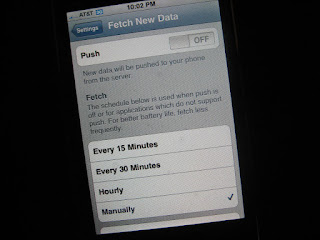 iPhone's new firmware 2.0 has stepped up in so many ways empowering users with so much more functionality. Some of these improvement will inevitably become more power hungry. If you need these new functions, its fine, but some people may not need them but don't realize they are by default turned on. So here are some ways to stretch your battery life in between charges:
iPhone's new firmware 2.0 has stepped up in so many ways empowering users with so much more functionality. Some of these improvement will inevitably become more power hungry. If you need these new functions, its fine, but some people may not need them but don't realize they are by default turned on. So here are some ways to stretch your battery life in between charges:* 3G iPhones can turn off 3G Data (settings->network)
* Turn off FETCH New Data
(settings->Fetch New Data->Push->OFF )
(settings->Fetch New Data->Fetch->Manually)
* Set your mail account to Manual instead of PUSH or FETCH email
(settings->Fetch New Data->Advanced)
* Lower LCD brightness (settings->brightness)
* Turn off location services (settings->general)
* Turn off WiFi
* Turn off Bluetooth (under settings->general->bluetooth)
* Lower ringing volume
* Turn off vibrate when ringtone is on
Labels:
battery life,
Iphone,
iPhone 3G,
mobile experience,
Mobile Tips
iPhone firmware 2.0 Chinese Input Enable
 If you are like me, who uses English as primary language but occasionally would like to be able to send a Chinese SMS or email; you should keep your iPhone international settting in English but provide the ability to switch keyboard to a foreign language on the fly.
If you are like me, who uses English as primary language but occasionally would like to be able to send a Chinese SMS or email; you should keep your iPhone international settting in English but provide the ability to switch keyboard to a foreign language on the fly.To do this, all you have to do is go to Settings->General->Keyboard->International Keyboards and choose the language(s) of your choice, you can have as many as you'd like. Enjoy!
How to maximize smartphone battery life?
 Lets say you are on a road trip for a couple of days with a freshly charged smartphone and realized you have forgotten the charger at home. If you are not in a position where you have to make a lot of calls; here are ten ways you can stretch the battery life on the go. While some phones may have other settings you can tweak, these generic instructions should help with all smart phones across the board:
Lets say you are on a road trip for a couple of days with a freshly charged smartphone and realized you have forgotten the charger at home. If you are not in a position where you have to make a lot of calls; here are ten ways you can stretch the battery life on the go. While some phones may have other settings you can tweak, these generic instructions should help with all smart phones across the board:1. Lower your LCD brightness - this is the biggest drain, try to set it as low as you can without losing the ability to read the screen. [tip: if you are done with your phone, hit the power button to turn off LCD, down't wait for the 10 seconds to turn itself off... this is a big energy saving tip!]
2. Reduce LCD timer - change the auto LCD dimming from 1 minute to 10 seconds, this is just as important as the LCD brightness.
3. Lower your ring tone volume - any sound made through the loud speaker(s) will drain power, also, avoid using the loud speaker during calls
4. Turn off vibrate when ring tone sound is on - the vibration motor drains the battery
5. Turn off push-email, email sync'ing or drag out the server checking to a longer duration, instead of every 10 minutes, make it every 30minutes or 45minutes (make it manual if you are not expecting anything urgent)
6. For 3G devices, change network setting to GSM mode only. 3G radio drains battery much more than GSM/EDGE network. If you must, turn it on when need to.
7. If necessary and possible, set it to GPRS mode for data only. While GPRS is unbearable to surf the web, it will reserve more battery life, like the last option, turn it back on when necessary
8. Turn off Bluetooth, forget using Bluetooth headsets if you are trying to reserve battery
9. Turn off IrDA(infrared radio) and GPS
10. Minimize using all the bells & whistles: web browsing, camera, media player, photo viewing, etc.
I know these tips pretty much will turn your smartphone into a plain phone and for the most part, its asking you to refrain from using your phone in its full capacity. But, if you want your smartphone battery to last, these tips will hopefully keep your powered for as long as possible.
Tips to the manufacturers: just like sound profiles, it would be cool to have power-setting profiles; have one that incorporates all the tips plus more to maximize battery performance (kind of like many laptops do).
PS - A lot of smartphones can be charged via its USB/Data cable (ie. BlackBerry, Palm Treos, HTC), I always keep an extra USB cable (along with a jumpdrive, ethernet cable) in my business bag while traveling, this has helped me a few times.
Labels:
battery life,
hacks,
mobile,
Mobile Tips,
smartphones
ZiPhone and Unlocked iPhone Experience
 In the past few days, I've had the chance to help three different people unlocking their iPhones using the famous ZiPhone 3.0. Twice w/ Mac version and once w/ PC version and all have been successful. The creator Zibri is nothing short of a genius for producing a perfect 1-click unlocking solution on both computing platforms. I am still pretty amazed at how fast (ie. 5 minutes) it is to unlock, activate and jailbreak the iPhones...
In the past few days, I've had the chance to help three different people unlocking their iPhones using the famous ZiPhone 3.0. Twice w/ Mac version and once w/ PC version and all have been successful. The creator Zibri is nothing short of a genius for producing a perfect 1-click unlocking solution on both computing platforms. I am still pretty amazed at how fast (ie. 5 minutes) it is to unlock, activate and jailbreak the iPhones...My impression with the unlocked iPhones compared to my AT&T contracted iPhone is that I am very pleased by the 3rd party applications community. They've managed to create a solid library of applications within the Installer.app; considering the fact that all of these work have been produced in an environment that is not encouraging third party apps (atleast until SDK 2.0 is official). The 3rd party apps are easy to install and have unlocked iPhone's potential beyond imagination. I quickly tested and enjoyed the functions from fring VOIP as well as iSim to import/export address book from SIM Cards. The installer directory is filled with amazing productivity, gaming, developer and other useful applications and most of which are free. iPhone has already got one of the most powerful hardware/OS user experience bar-none. An hacked iPhone is like a preview to whats to come when Google's Android arrives. Imagine a powerful/beautiful OS that is fully open-source and encourages a community to build on free amazing applications? Welcome, my friends, to mobile 2.0!
Labels:
hacks,
Iphone,
Mobile Tips,
ziphone
Nokia N95, N82, Symbian Sound Profile Demystified
 Nokia's profile in its NSeries and ESeries smartphones can be a little confusing for non-Symbian S60 3rd Edition users. Instead of choosing simpler terminologies, they use profiles appropriate for a given environment. Typically, these type of design is what I label as "over-zealous"; by putting so much effort in a seemingly simple task, they end up losing touch and becomes less intuitive. To access your profile, click on the power button once or go to Menu>Tools>Profile.
Nokia's profile in its NSeries and ESeries smartphones can be a little confusing for non-Symbian S60 3rd Edition users. Instead of choosing simpler terminologies, they use profiles appropriate for a given environment. Typically, these type of design is what I label as "over-zealous"; by putting so much effort in a seemingly simple task, they end up losing touch and becomes less intuitive. To access your profile, click on the power button once or go to Menu>Tools>Profile.Please find the guide below to demystify each profile:
*Normal - This is the regular mode. By default, ringing volume is set to medium, vibrate off, and beeps for Text and Emails
*Silent - This one doesn't need too much translation, its silences everything (use this for movies, lectures, etc.)
*Meeting - turns all alerts into different beeping sounds. It alerts you without drawing too much attention. I suppose thats why its good for non-formal meetings.
*Pager - Vibrate-only
*Outdoor - Basically, outdoor mode is making the phone as loud as possible to overcompensate outside noise. Vibration on
*Offline - is like the airplane mode. It turns your phone function off while leaving everything else on (for music, media, pictures, etc...)
You can customize a specific profile to your liking by choosing your own sound, alerts and vibration preference. Or you can tweak the existing profiles to your liking as well, for example, I turned volume of Medium a couple notches lower and turned vibrate on. It even has an option to say caller name.
Camera Phone Shutter Sound
 9 out of 10 Camera phones I've owned use a simulated shutter sound to alert the user that a photo has been taken. Usually, this sound clip is loud, obnoxious and distracts the object. Its as if the manufacturers are trying to out do each other, by providing the most atrocious sound clip.
9 out of 10 Camera phones I've owned use a simulated shutter sound to alert the user that a photo has been taken. Usually, this sound clip is loud, obnoxious and distracts the object. Its as if the manufacturers are trying to out do each other, by providing the most atrocious sound clip.I wish more camera phones would offer a quick option to turn this sound off. Typically from the camera UI/menu, they don't offer this. The only way I've been able to work around this is to set the entire phone profile to silent, thereby mutes all sound make from using this phone. While we are on the topic of camera phone improvement, I wish they can store manual settings as well. For example, I always have to remember to turn flash off before I shoot each time. It kinds a little tiresome after a while.
Labels:
camera phone,
mobile experience,
Mobile Tips
Nokia GPS Location Tagger
 I got a chance to test out Nokia's Location Tagger application from its Beta Labs. This app can be used in conjunction with compatible phone's GPS and camera to record the geographic location (longitude/Latitude) for each picture taken from Eseries and Nseries phones like the E90, N95 and N82. According to Nokia, this should work with all Symbian S60 3rd edition phones w/ integrated GPS or external bluetooth GPS. Geo-Tagging will be an important meta-data for photography in the future; and currently, smartphones with integrated GPS is a convenient way to start such implementation. I foresee future point-n-shoots and DSLRs to come equip with some form of Geo-Tagging feature.
I got a chance to test out Nokia's Location Tagger application from its Beta Labs. This app can be used in conjunction with compatible phone's GPS and camera to record the geographic location (longitude/Latitude) for each picture taken from Eseries and Nseries phones like the E90, N95 and N82. According to Nokia, this should work with all Symbian S60 3rd edition phones w/ integrated GPS or external bluetooth GPS. Geo-Tagging will be an important meta-data for photography in the future; and currently, smartphones with integrated GPS is a convenient way to start such implementation. I foresee future point-n-shoots and DSLRs to come equip with some form of Geo-Tagging feature.Nokia's software is pretty cool and simple to use. To get started, simply launch Location Tagger app and let it find a fix for satellite signal (on m N95, I kept the slider open, since thats how it is for me to use my GPS normally, once I got a lock on Satelite signal, I can close the slider down to shoot photos). It took me about 30 seconds before getting a full satellite read. After that, use the "hide" command or just launch your camera. You'll notice a small green logo on your camera/LCD screen which indicates the Geo-Tagger in action.
 After taking each shot, the application will tell you that it has been tagged. If you upload your 'geo-tagged' images to an application like PicasaWeb, Google Earth or Flickr, it will show you the location each picture has been taken from automatically. Please find a couple screenshots of PicasaWeb Google Maps integration using a picture I took this morning.
After taking each shot, the application will tell you that it has been tagged. If you upload your 'geo-tagged' images to an application like PicasaWeb, Google Earth or Flickr, it will show you the location each picture has been taken from automatically. Please find a couple screenshots of PicasaWeb Google Maps integration using a picture I took this morning.
Labels:
camera,
geo-tagging,
GPS,
gps phone,
mobile apps,
mobile apps reviews,
Mobile Tips,
n95-3,
nokia,
reviews
Nokia PC Suite and Software Update Demystified!
 If you've been trying to use some of Nokia's software/application updates and have some trouble accessing them, I may have found the reason. Usually, I get an error message asking me to check my network connection or firewall setting.
If you've been trying to use some of Nokia's software/application updates and have some trouble accessing them, I may have found the reason. Usually, I get an error message asking me to check my network connection or firewall setting.After a little digging on the Nokia Software Update news link, things have become clear. Apparently, occasionally, Nokia would shut down its software update server for routine maintenance. I had a hard time getting my phone re-flashed this weekend due of this.
 If you are getting the following message "Network connection lost, check your network connection or whether a firewall is preventing the application from working properly." and have double checked your network and firewall setting; head on over to the update news link to see if Nokia may have shut down its server temporarily. Strangely, during this weekend's down time, after I kept on trying the software updater, I managed to get through... so during this time, if you are desperate, keep trying, you might be able to get through.
If you are getting the following message "Network connection lost, check your network connection or whether a firewall is preventing the application from working properly." and have double checked your network and firewall setting; head on over to the update news link to see if Nokia may have shut down its server temporarily. Strangely, during this weekend's down time, after I kept on trying the software updater, I managed to get through... so during this time, if you are desperate, keep trying, you might be able to get through.Regarding to why software update no longer supports Vista in my previous post on 5/9/08. You can see from the same news link that as of 5/8/08, Nokia temporarily removed Vista support due to recent changes in certain Microsoft Vista configuration.
The bottom line and lesson I've learned throughout all of this is that when your smartphone is not behaving correctly, don't just assume its something wrong on your end. As you can see, it can very well be the carrier's downtime or manufacturer's downtime. I would recommend sit tight, and wait it out a couple of days before taking drastic action which can cost you money but lead to no results as it wasn't anything wrong on your end to begin with.
Labels:
Mobile Tips,
nokia
Subscribe to:
Posts (Atom)
Popular Posts
- 199 iphone wall paper
- Scanbuy Announces Addition to Its Board of Directors
- Millions of Names Available for .Co Open Registration
- YouTube Mobile 3G Enhancements & Java Beta Launchd.
- What a wonderful Second Life!
- Google Wave: First impressions
- Nokia N8 + Bluetooth Keyboard + Mouse
- Developers unhappy over Oracle Android suit
- Caribou Coffee to Use Cellfire for Mobile Coupon Offer
- Catching up: 8 random things about me



